When the product is fully licensed, the header only contains the LOGIN title.
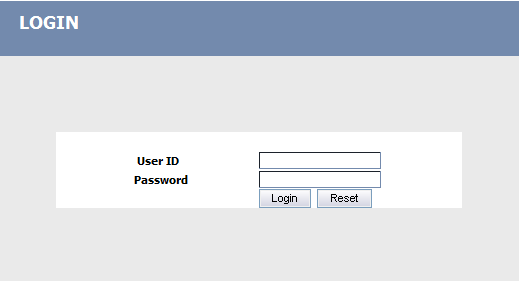
If your system has Use Directory Services enabled in the General section of the System Settings page, you will automatically bypass the Login screen for any Web login that is properly configured. Otherwise, the Login screen is the initial screen displayed by the application. The login screen changes to one of the two options below based on the product's license status. NOTE: Activating the Remember Login ID setting adds a check box to the Login page and allows the system to remember the last entered User ID.
When the product is fully licensed, the header only contains the LOGIN title.
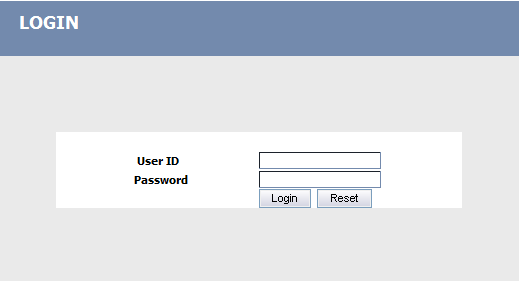
When using a demonstration license, the header includes the license status, remaining days for demonstration, and a link to update the license.
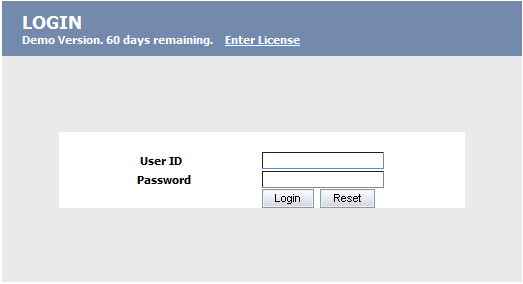
To enter the system, type the user ID and password provided by your system administrator and hit Enter, or click Login.
The next screen you see depends on your system configuration. If you are a system administrator, or other non-employee, non-supervisor user, you will always see the Home Page. If you are a supervisor or employee, you
may be greeted with the
The display of the Login Options screen is controlled by the Labor Manager Time Card settings in the Security Role. If the Punch on Login and Transfer on Login options are not allowed employees will open to the Time Card tab and Supervisors will open to the Home tab.
System Messages on Login
Supervisors and Managers see messages on the Supervisor dashboard. Punch users see messages on the Punch on Login page. Bulk Hours users see messages on the hours time card.
Users can close messages, but they will return if the condition that generated the message is not satisfied.